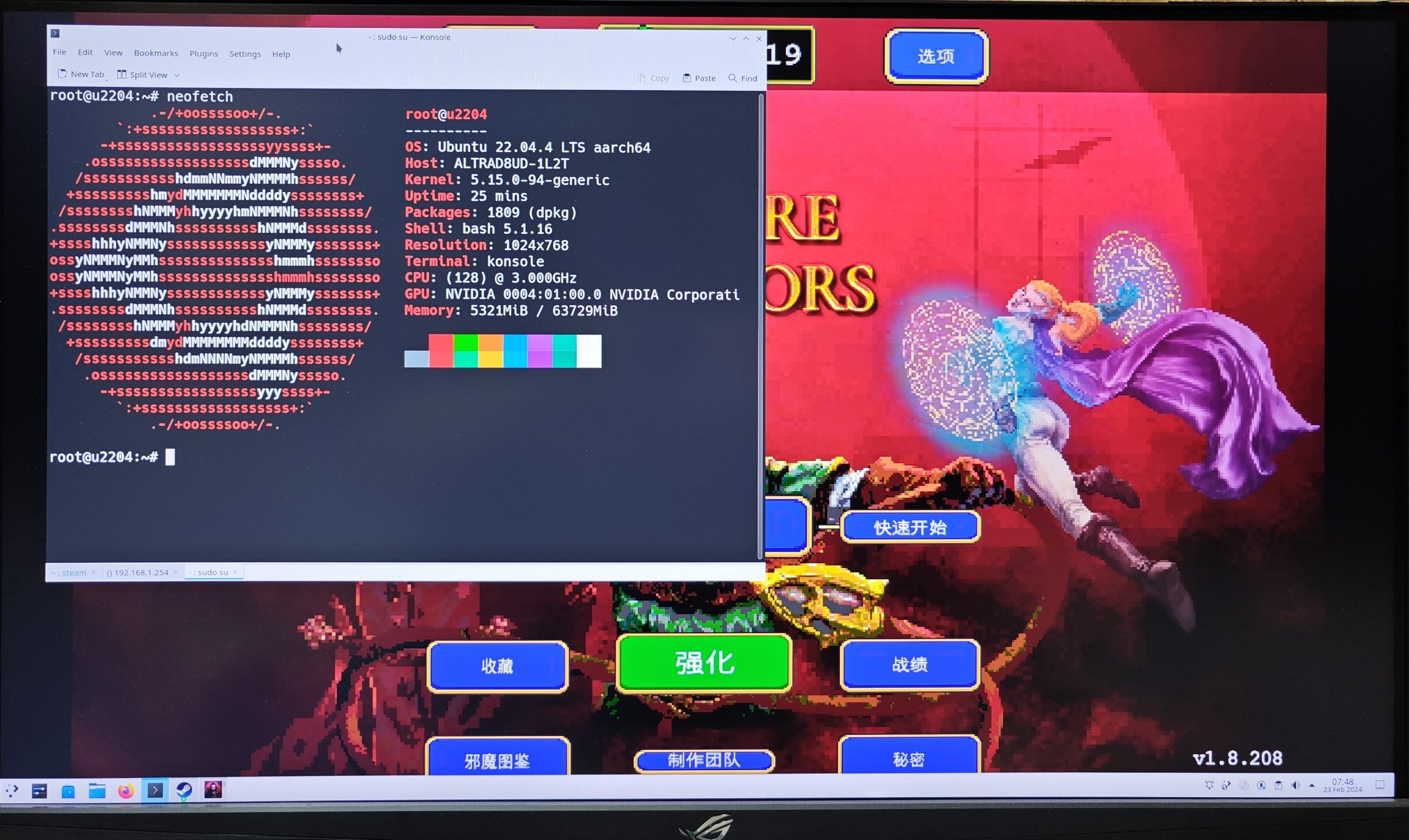
In previous article on How to Install Stable Diffusion GUI on ARM64 Nvidia RTX platform , we installed the Nvidia driver and ran PyTorch on the platform. Now, this platform has Nvidia RTX gaming card, can we use it to play game?
The answer is yes, there are some windows x86 or x64 emulators on Linux, but the most stable solution comes from Ampere’s official release solution. Other emulators might not work as well on this combination, such as FEX, but I don’t know whether it is a driver issue or another issue.
Basically, following Ampere’s documentation makes it easy to install the driver and play games. Let’s combine both documents into one and simplify it in this article.
Hardware
CPU: Ampere Altra
Board: AsRock ALTRAD8UD
GPU: Nvidia RTX 4080
Reference Ampere’s document
NVIDIA GPU Accelerated Linux Desktop on Ampere
Steam-on-Ampere
Install Nvidia Driver
All the conditions are similar to those outlined in the article How to Install Stable Diffusion GUI on ARM64 Nvidia RTX platform, using Ubuntu 22.04 with a general kernel (not the HWE kernel, which Nvidia may address in the future).
I haven’t utilized the original document’s script; instead, I’ve copied some necessary commands from it.
sudo apt-get install build-essential # Install Nvidia driver here sudo rmmod nouveau cat << EOF | sudo tee /etc/modprobe.d/blacklist-nouveau.conf blacklist nouveau options nouveau modeset=0 EOF sudo nvidia-xconfig -a --cool-bits=31 --allow-empty-initial-configuration # Install Desktop, personally I like kde. sudo apt install kde-plasma-desktop # or it can install regular ubuntu desktop # sudo apt install ubuntu-desktop
Download Nvidia ARM64 (aarch64) Display Driver ; the current version, 535.154.05, is acceptable. After installing the Nvidia driver, simply reboot the system. You can then use the following command to check the driver status.
nvidia-smi
Disable aspm from kernel
I didn’t apply this option. Most of the time, it’s only necessary to do so if the system encounters the massive AER error issue. Here’s an example command from the original document:
sudo nano /etc/default/grub # Add pcie_aspm=off to kernel parameters # GRUB_CMDLINE_LINUX_DEFAULT="pcie_aspm=off" sudo update-grub
Install Box86
Following commands show how to install Box86
sudo wget https://itai-nelken.github.io/weekly-box86-debs/debian/box86.list -O /etc/apt/sources.list.d/box86.list wget -qO- https://itai-nelken.github.io/weekly-box86-debs/debian/KEY.gpg | sudo gpg --dearmor -o /etc/apt/trusted.gpg.d/box86-debs-archive-keyring.gpg sudo dpkg --add-architecture armhf sudo apt update sudo apt install box86:armhf -y
Install Box64
Following command show how to install Box64, but original instruction have update , a package name was changed.
sudo wget https://ryanfortner.github.io/box64-debs/box64.list -O /etc/apt/sources.list.d/box64.list wget -qO- https://ryanfortner.github.io/box64-debs/KEY.gpg | sudo gpg --dearmor -o /etc/apt/trusted.gpg.d/box64-debs-archive-keyring.gpg sudo apt update sudo apt install box64-arm64 -y sudo systemctl restart systemd-binfmt
Installing Steam
Because I am using the Ubuntu 22.04 ARM64 server version with minimal, so, some packages might not be installed, Before Install Steam, install necessary packages
sudo apt install lsof sudo apt install zenity sudo apt install alsa
Use the following to install steam.
git clone https://github.com/ptitSeb/box86
cd box86
./install_steam.shNow, it can use steam now.
/usr/local/bin/steam
Okay, log in and enjoy it. However, in my experience, when installing other emulators, it might damage the box86+Steam setup, necessitating a system reinstallation to fix it.
Furthermore, the game’s performance seems not as good as expected, possibly due to my choice of Vampire Survivors and enabling high performance
Xbox JoyStick controller
I have an Xbox controller, and ALTRAD8UD doesn’t have Bluetooth capability, so I cannot use wireless conntions. However, it can connect via USB.
There are several Xbox drivers available for Linux. After testing, I found that xpadano is compatible with this platform. Simply follow their instruction guide to install the Xbox driver.
# Install DKMS package sudo apt-get install dkms linux-headers-`uname -r` # download source code git clone https://github.com/atar-axis/xpadneo.git cd xpadneo # use DKMS to compile the driver sudo ./install.sh
The Xbox controller driver will be installed automatically, and it works well in my tests. You can install the jstest package to perform a joystick test.
The Xbox controller functions seamlessly on Steam and Vampire Survivors. I can easily use the Xbox controller to play Vampire Survivors.
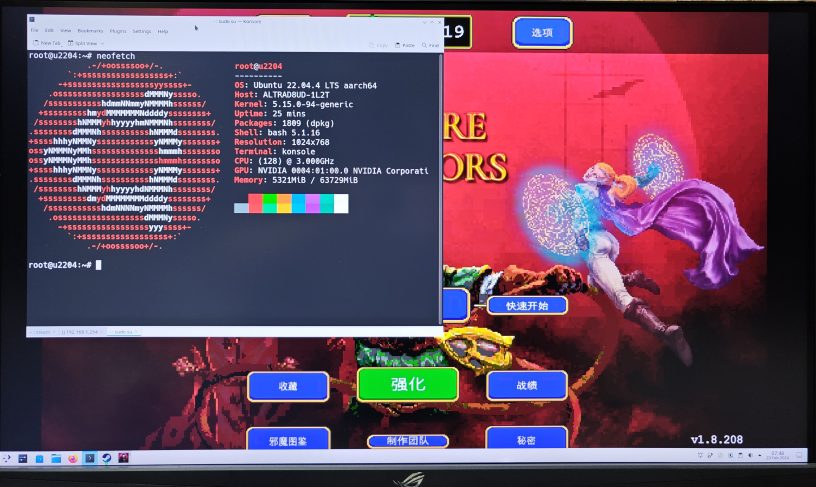

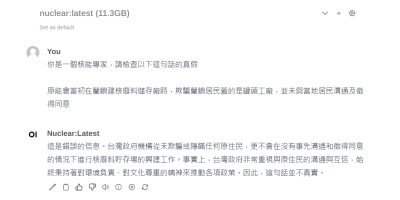
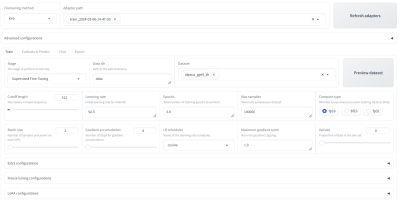


發佈留言